Laptops are practical and convenient machines, as they are portable and can be used anywhere. However, all this convenience comes at a “price,” which is the limitation of upgrades, especially when compared to desktop computers. While on desktops, it is possible to update most components, laptops have integrated systems that considerably reduce the exchange possibilities.
We’ve put together eight tips and suggestions on how you should upgrade your old laptop?
When is it worth upgrading a laptop?
If you’re not comfortable with the idea of buying a new laptop or you believe that your computer still has a good life ahead of you, an upgrade is worth considering. What must be kept in mind is that the machine needs to support the improvement and that the purchase must make sense since it is sometimes necessary to hire a helping hand to carry it out.
Specific concerns, such as better resolution, can be solved by changing the screen or using an additional monitor. Suppose the intention is to change the processor, for example. In that case, an evaluation of the model will be necessary to verify the real possibilities due to the integrated system and the high cost.
Which component of the laptop should I upgrade?
Understanding your needs is critical when deciding what improvements to make to your laptop. Knowing which points bother you daily helps to understand which upgrade can solve them. Understanding which modification will positively influence your daily life with your computer is necessary. Therefore, we have listed a series of upgrades that can improve your old notebook:
1. RAM
The RAM upgrade in the laptop is the most accessible and most available. Unlike parts such as video cards and processors, the memory sticks are not glued to the computer, allowing them to be replaced; however, not all models will enable the upgrade. To check if your machine is compatible, see if slots are available for adding extra memory sticks. If you don’t have space, it’s possible to exchange the current ones for new and more powerful ones.

When buying a RAM stick, check your SO-DIMM slot’s voltage and “DDR” version. That way, you guarantee compatibility and don’t risk buying something you won’t be able to use.
RAM sticks are available in DDR3 and DDR4 models, with 4GB and 8GB. The products have a lifetime warranty and gold-plated terminals, guaranteeing maximum quality and a lot of stability.
2. Storage system
Every laptop comes with a storage system, a Hard Disk Drive (HDD), or Solid State Drive (SSD). If you intend to change your computer hard drive, the first thing to do is to back up your machine to avoid losing important files during the transition. For this, the use of pen drives is recommended. If you want to save absolutely all your data, it is possible to create a complete backup using your Windows.

The choice between HDD and SSD for a laptop must take into account. One of the essential points to keep an eye on is component size. Don’t forget to check the measurements and make sure that the part you buy is suitable for the laptop. SSD is faster, up to 10 times faster than traditional hard drives. However, before installing SSD in the laptop, keep in mind that they tend to have less space capacity than older technology, so prioritising what is most important for your case is a matter of prioritising.
If you are confused about which one I should use, it is possible to keep the factory hard drive and add an SSD instead of the optical driver when this is present in the machine.
3. Optical driver replacement
Many people are unsure whether to use an HDD or SSD. Luckily, it is possible to put both technologies in laptops, as long as they have an optical driver (CD or DVD player). As it is a little-used today, many choose to replace it with an SSD.
For this, it is necessary to use a Caddy for a laptop. It is a device suitable for replacing the optical drive with a storage unit, with a SATA connection directly connected to the motherboard, allowing an easy upgrade. Keep an eye on the correct size. Drivers can be 9.5mm or 12.7mm thick, so you need to check your optical driver case and buy the correct Caddy.
4. Battery
Over the years of use, laptop battery percentage started to fall soon. That’s because its durability is based on charge cycles: the more refills are performed, the more the part’s life is reduced. Replacing the laptop battery may be necessary after many recharge.

The good news is that it is possible to buy a new battery, preventing the end of its useful life from interfering with the computer’s performance or stopping it from working altogether. If your laptop battery is draining very fast, it may be time to consider replacing it. Another way to know if it’s time to change the part is to review the battery report performed by Windows. It is worth mentioning here that the battery for a specific laptop can only be replaced like for like.
5. Screen
This is a little trickier, as it requires opening up the front bezel which holds the screen in place and taking out the screen to get to its model number. An exact fit or a compatible model is needed before changing the laptop screen. An expert hand may be required to carry this out as the connector that connects the screen with the motherboard can be easily damaged if care is not taken.
6. Laptop cooling
Laptop cooling is necessary to ensure the proper functioning of the hardware. Keeping your temperature under control helps prevent problems such as sluggishness and extends the life of parts such as the battery.
There are some possibilities to upgrade the laptop’s cooling, and the exhaust cooler is one of them. This part is usually attached to the side of the machine; it removes the hot air from inside the laptop, helping to cool the temperature. Cooled bases are also exciting alternatives to keep your computer at a mild temperature. The cooled base helps keep the laptop’s temperature from rising.
7. Format the laptop
If your laptop is running slowly, formatting can help give you a nice upgrade. Despite being considered the last alternative to solve the crashes, it helps a lot to optimise the operation of the equipment.
The procedure consists of deleting the information on the computer and reinstalling the operating system. It is necessary to perform a backup, protect the files and data you intend to keep on the laptop, and then perform the actual formatting.
8. Bluetooth and Wifi
You can also upgrade your laptop by adding Bluetooth to the machine using a dongle. Look for an updated model that offers a Bluetooth 5.0 or higher connection. It will be possible to perform file transfers, the connection of headphones and other peripherals wirelessly, and pair with smartphones in a fast and stable way. Also, you can upgrade your Wi-Fi by using a modern Wi-Fi dongle which is a quicker and possibly cheaper solution, plugging directly into the USB port. In many cases, purchasing a good Wi-Fi dongle can meet the need to change the Wi-Fi card



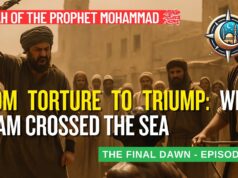

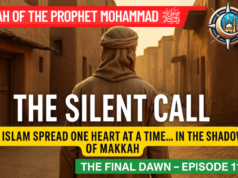




Prices for computer hardware have gone berserk. Replacing an old laptop with a new one is out of the question at the moment. Thanks for helping me to upgrade using a new SSD and memory modules. Bluetooth and WIFI dongle upgrade is so easily possible. thanks
That’s great mate. Thanks