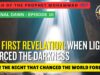This video describes the process of screen replacement for HP 350 G2 laptop.
Ever faced the daunting task of a laptop screen that just gives up on you? If you’re nodding along, knowing the frustration all too well, then today’s your lucky day. Especially if you’re the proud owner of an HP 350 G2 laptop, this step-by-step guide is tailor-made for you. Inspired by a detailed demonstrative video, we’re diving deep into the nitty-gritty of screen replacement—transforming what seems like a tech nightmare into a doable DIY project.
Preparation Is Key
First things first, let’s talk about setting the stage for a smooth operation. You’ll want to start with a clean workspace. Imagine performing surgery—you wouldn’t want any contaminants messing up the process, would you? Next up, gather your tools: a set of precision screwdrivers should cover it. And don’t forget a small container or bag for those tiny screws; you’ll thank yourself later.
The Right Replacement Screen
Before you dive into the dismantling process, ensure you have the replacement screen ready to go. These can be easily found on platforms like eBay or Amazon. Just make sure you’re getting the correct model for your HP 350 G2 to avoid any mid-process heartbreaks.
Let the Operation Begin
With your workspace prepped and the right tools and parts at hand, it’s time to get down to business. Start by gently undoing the screws that hold the bezel (the plastic frame around your screen) in place. Take your time with this; a little patience goes a long way in preventing any damage.
Once the bezel is off, you’ll see the screws securing the screen to the laptop’s body. Unscrew these next. With the screen free, locate the connector that links the screen to the motherboard. This is a crucial step: carefully disconnect it to free the old screen entirely.
Installing the New Screen
Now, take your new screen and connect it to the motherboard with the same connector. It’s all about reversing the process here. Once connected, it’s time for the moment of truth—testing the new screen. Power on your laptop to ensure everything’s working as it should. Seeing the startup screen on your new display will be a sight for sore eyes!
Finishing Touches
After confirming the new screen’s functionality, carefully place it back into the frame and screw it in place. Then, snap the bezel back, ensuring all screws are tightened and secure. And just like that, you’ve accomplished what might have seemed impossible at first—replacing your laptop screen, all by yourself!
Job Done!
Congratulations are in order! Not only have you fixed your laptop, but you’ve also gained valuable tech repair skills along the way. It’s empowering, isn’t it? The process might have seemed daunting at first, but as you’ve seen, with the right preparation and a bit of patience, it’s entirely achievable.
So, the next time your tech acts up, remember this: with a little guidance and determination, there’s not much you can’t fix yourself. And who knows? This might just be the beginning of your DIY tech repair journey.