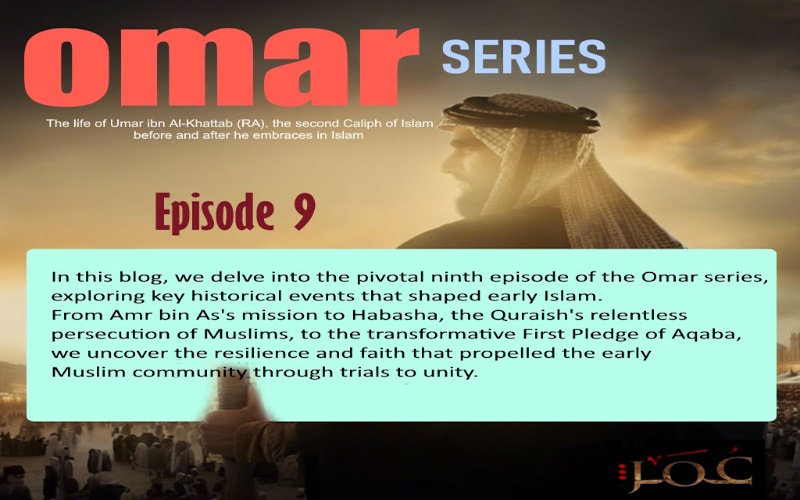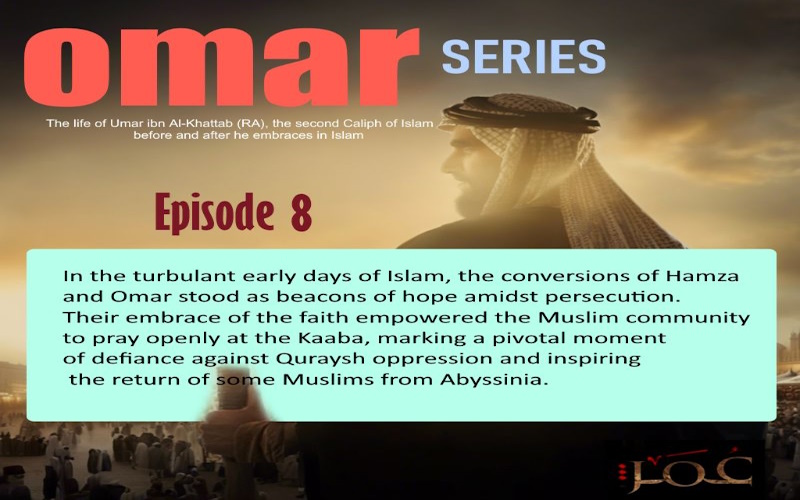Google admins often need to create multiple Gmail accounts. Reports and data supplied in pdf format poses an extra challenge.
In this two part series we will first convert a pdf table into excel and then use excel magic to work with different scenarios to create data for import into google admin console. Convert pdf to excel without loosing formating
Ever found yourself stuck with a bunch of data in a PDF, thinking there’s got to be a better way to utilize this for something as specific as creating bulk Gmail accounts through Google Admin Console? Well, you’re in luck! Today, I’m going to walk you through a process that might just be the light at the end of the tunnel you’ve been searching for.
Step 1: The Initial Leap from PDF to Text
It all starts with the challenge of moving data from a PDF to a format we can play with. In my case, copying the data directly into a notepad as a text file did the trick. But here’s the kicker: the data wasn’t exactly ready to use. With first names in lowercase, surnames in uppercase, and year groups and form groups scattered, it was clear we needed a strategy.
Step 2: Excel to the Rescue
Next up, Excel became our best friend. Importing the data from the text file using the ‘Data’ and then ‘Text to Columns’ option, I experimented with different separators. Tabs, spaces, fixed lengths—you name it. The goal? To find the perfect fit that would make our data look like it was born to be in an Excel sheet. Spoiler alert: the ‘space’ option emerged as the hero in our story.
Step 3: A Dash of Housekeeping
With our data in Excel, a bit of tidying up was in order. Adjusting columns and ensuring all the information aligned perfectly was key. This step might not be glamorous, but it’s crucial for setting the stage for the next act.
Step 4: Enter Foxit Reader
Here’s where things get a little techy. Foxit Reader, a PDF software, became an unexpected ally. By using it to convert the PDF data into a text file, the data was not only exported but did so in a way that was a breeze to import into Excel. The tabular format it provided was like a dream, making the subsequent steps significantly smoother.
Step 5: Final Touches and Google Admin Console
With our data now neatly organized and adjusted in Excel, the final move was to import it into another CSV file, specifically formatted for the Google Admin Console. Voilà! What seemed like a Herculean task was now a streamlined process, ready for action.
The Moral of the Story
The journey from a static PDF to a dynamic CSV file ready for bulk Gmail account creation is less about the destination and more about finding the right path. In my adventure, Foxit Reader and Excel were the trusty companions that made all the difference. But the real takeaway here is the importance of exploring and experimenting. Different scenarios call for different strategies, and it’s all about finding the one that fits your needs like a glove.
So, whether you’re an IT admin tasked with creating accounts en masse or just a data enthusiast looking to streamline your workflows, remember: the tools are out there. It’s just a matter of finding the ones that work best for you.