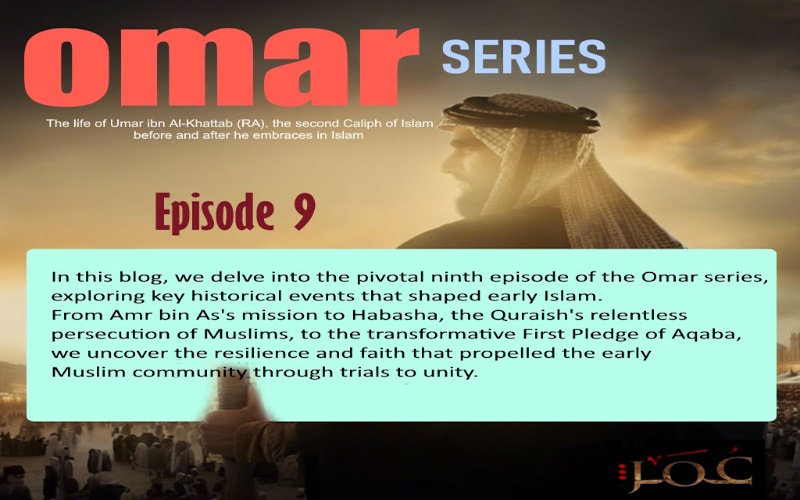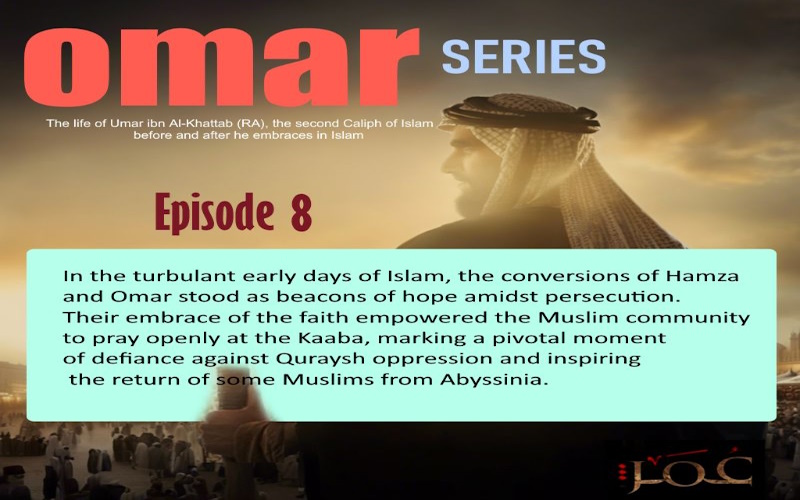This upgrade story is of Toshiba C650 laptop bought at least 8 to 10 years ago when windows 7 was the dominating stable operating system around in windows.
However, it can still be applied to many old laptops, and with a bit of investment and upgrade skills, it can either be sold for some extra cash or get used for day-to-day computing.
This laptop (Toshiba C650) is an old dual-core CPU running at 2.3 GHz with 2GB memory. It was quite a treat, as a budget laptop, when this laptop came out for sale, back in 2010, but since computing has become more intensive and applications ever more power-hungry, this laptop and many like these have have lost their respect with the users.
Depending on the motherboard’s specification installed in the laptop or desktop, it is possible that these machines can still be upgraded and be made capable of running windows 10. The first place to start is locating the manual for your motherboard and seeing upgrade possibilities. In most cases, there will be some upgrade option. The easiest upgrades in laptops or desktops are the memory upgrade, where you can replace old, slow memory with the faster one up to the max, which the motherboard and the operating system allow.
Before any upgrade, I carried out some tests with the laptop by noting the cold start time, opening a few applications, and browsing the internet. It took this laptop over 2 minutes to boot up and load up the operating system, ready for use. Although I managed to open up applications and use the computer, the performance was prolonged. The laptop with 2Gb of memory and a mechanical hard drive struggled to load any program and open multiple applications.
This Toshiba laptop had 2Gb of memory, running 32-bit windows 7 professional. The specification and information on the motherboard for this laptop revealed that it could take 8Gb of memory for a 64-bit operating system. I managed to source out memory for this laptop from eBay and got two modules of 4Gb memory (total of 8GB), and it cost me £20.00.
As the memory modules arrived, I got on to just replacing the existing 2Gb with a single module of 4Gb as this is the maximum that a 32-bit operating system could take. This did improve the boot time a bit, but not any significant difference in the machine’s overall performance. To utilize the full 8Gb memory, I went for the windows 7, 64-bit operating system. I purchased a Windows 7 64-bit activation key from eBay for just under £3.50.




The
existing hard disk was formatted, and a fresh copy of windows 7 64 bit
was installed onto this drive. A clean install operating system made
a huge difference free from previous clutters, and now I could boot up and be ready on the desktop
within half a minute.
I did some tests by booting up and running from a cold start, browsing the internet, and opening up multiple applications. There was a significant difference in performance as it is a clean operating system install, 64-bit Windows 7, and uses full 8Gb of memory.
I am now ready to upgrade it to
windows 10 pro. Microsoft gave all existing users the right to a free upgrade as long
as they have a working and activated copy of windows 7, 8, Vista, etc. Many
used this free upgrade option which was available until 2019. However, there is
still a possibility of upgrading windows 7, 8, Vista,
etc., to windows 10 as Microsoft has not
closed this link yet, and an upgrade is still possible.
I managed to upgrade this laptop to windows 10 using the link for an upgrade. (There is a separate article and video to show the process here). Windows 10 upgrade is automated. This tool checks the hardware compatibility and upgrades the laptop to whatever version of windows you have already installed. Suppose you have windows 7, 32-bit, or Vista 64-bit. You will automatically receive a 32-bit or 64-bit version of Windows 10.
The machine is now upgraded to windows 10, and a further hardware upgrade is possible. The mechanical hard drives use physical moving parts to write and retrieve data, making them relatively slow. A popular upgrade option is to replace these with a solid-state drive that is now relatively cheap and can significantly improve performance. I purchased a 256 Gb Crucial SSD drive and used windows PE to clone the SSD drive with the existing operating system on the laptop.
There is a separate article about downloading, installing, and using Windows PE and cloning the laptop. This process takes about an hour, depending on the size of the drive. Installing a solid-state drive changed the performance even more, and now we have a fast laptop and can now use a full 8Gb of installed memory on a solid-state drive. I repeated the cold start test and noted the considerable performance improvement.
The total cost of my upgrade so far has been under £50. SSD drive costing me £26 brand new from eBay, memory modules costing £20, and the windows 7 64-bit OS for around £4.00
After Windows 10 upgrade, I repeated the cold start test, and the laptop with windows 10 with 8GB of memory running on a 256 SSD drive takes around 22 seconds to load. This was achieved after debloating windows 10 and making many changes in privacy and personalization to make windows 10 faster.
Check out my article here and video on making windows 10 faster by tweaking windows 10 and debloating it of all the junk that it comes with.
I am happily using this laptop for web development projects, running multiple websites on localhost using WordPress. This is quite reliable and adequately meet my requirement. I hope that this upgrade guide will be helpful for many people who have these older machines that are now out of use and collecting dust and can be put back into service or sold for some extra cash.
The upgrade process explained above can be easily tailored to your need, and the whole process need not be followed. This is the account of what I went through in this upgrade. For example, instead of going for windows 7 64 bit pro, I could have gone directly for windows 10 pro and bypassed the whole process of upgrading using the Microsoft upgrade link. This process was only selected here to illustrate the process of upgrading Windows 7, using a free Microsoft upgrade link, should this be required.